One functionality which is missing in the base installation is adding and showing additional time zones. Fortunately you have option to display different time zone by using an applet: World Clock Calendar
You have two ways to install it:
- manual installation
- install from applet menu
- Setup multiple timezone in Linux Mint
Video tutorial is here: Linux Mint add timezones
Manual Installation
I prefer to use the applet menu for installation:
- Download the applet from: World Clock Calendar
- Decompress it
- Copy the folder in:
~/.local/share/cinnamon/applets. - Menu
- Search for: Applets
- Tab Manage
- Find World Clock Calendar
- Add
Install from applet menu
You can download and install applets from Cinnamon directly by using the "Applets" configuration tool in the "System Settings" or panels.
- Right click on the panel
- Add applets to the panel
- Tab Download
- Type: World Clock Calendar
- Install it by clicking the Arrow on the right
- Go to tab Manage
- Add
Setup multiple timezone in Linux Mint
After the installation of the applet you can configure it from the gear wheel.
Customize time and date
You can customize the way applet shows time in the panel by:
- Applets
- Find the applet
- Configure - gear wheels
- Enable: Use a custom date format
- Add new - Date Format -
%b %d, %Y, %H:%M
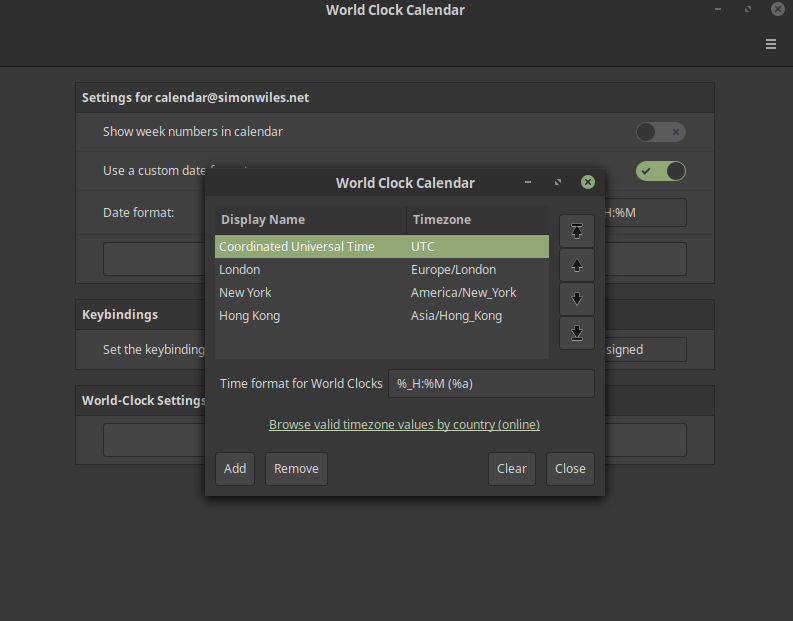
Add new time zones
- Right click on the applet in the panel
- Edit World Clocks
- Click Add
- DisplayName - enter a display name for the clock
- Timezone - UTC or search for a city - London
- Finally you will see the time after clicking the applet and seeing the times below the calendar:
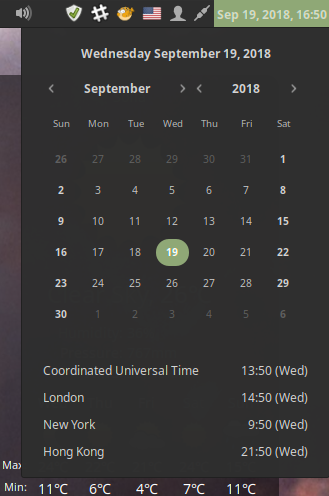
Useful links for the timezones:









