In this short you can see how to fix video artifacts and tearing in Linux Mint and Nvidia.
Video artifacts and tearing can be observed when you:
- watch video
- watch Youtube
- playing games
The reasons for the tearing and the artifacts can be different like:
- wrong settings: Nvidia and display settings
- dual monitor setup
- external monitor
- bad cable
For more info about video issues on Linux Mint please check:
- Linux Mint 19 solutions for sound and video problems
- Install latest NVIDIA drivers for Linux Mint 19/Ubuntu 18.04
The solution below fixes the Nvidia settings which cause tearing on videos and Youtube.
Usually dynamic changes and high contrast are the reason for video rendering issues.
The solution works for Nvidia drivers higher than 365.20.
- Linux Mint menu
- Search for NVIDIA X Server Settings
- or type in terminal -
nvidia-settings
- or type in terminal -
- Go to X Server Display Configuration (1)
- Click Advanced
- Enable - Force Full Composition Pipeline (2)
- Apply the changes
Note: - you may need to save the changes otherwise they will reset on reboot. To check more about saving settings on Nvidia check: NVIDIA X Server Settings lost on every reboot
In order to save the new configuration:
- Navigate to:
/etc/X11/ - Open file:
xorg.confwith Sublime- or open from Sublime -
/etc/X11/xorg.conf
- or open from Sublime -
- Create backup file
sudo cp /etc/X11/xorg.conf /etc/X11/xorg.conf.bak
- Press Save to X Configuration File
- Show preview...
- Copy the content to
/etc/X11/xorg.conf - Enter your password
- The changes will be kept on reboot.
No more tearing and artifacts on videos.
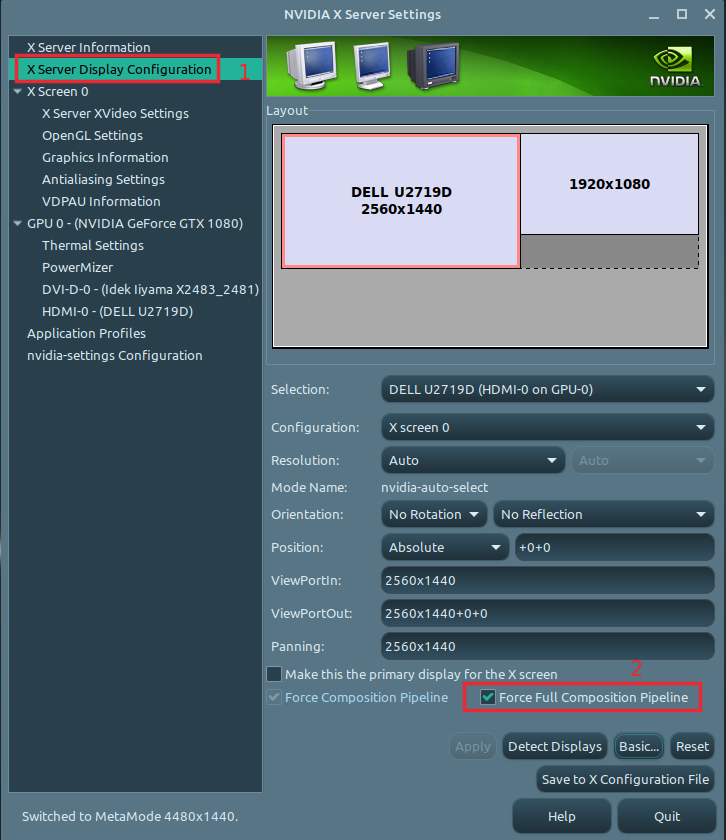
Note: it may cause some performance issues. If you face problems you can revert the changes!
Always update to latest drivers when you have problems. In case of problems revert to a older version.









