This brief tutorial shows how to create shortcuts in Linux Mint for files and folders.
There are two ways of creating shortcut in Linux Mint:
- Using Nemo
- by terminal
Create File/Folder Shortcut in Nemo
To create a shortcut using the file explorer, simply follow the steps below:
- Open Nemo
- Select the file or the folder
- Press CTRL + Shift
- Drag and drop the selected file or folder
A new shortcut file with the name pattern - Link to is created in the same location.
The shortcut can be moved to another folder or the Desktop.
Create Shortcuts in terminal
If you want to create a shortcut(symlink) in the terminal you can use the next command.
To create create a symbolic link of folder /home/Documents which is at /mnt/docs:
ln -s /home/Documents /mnt/docs
If you like to find more about command ln check:
man ln
Note: Using command ln will create a shortcut with the same name as the original folder.
Check and Follow Shortcut
Once the shortcut is create it can be followed from the context menu:
- Right Click on Shortcut ( it will appear arrow in the right bottom corner)
- Follow link to original file
The Shortcuts are displayed differently from folders:
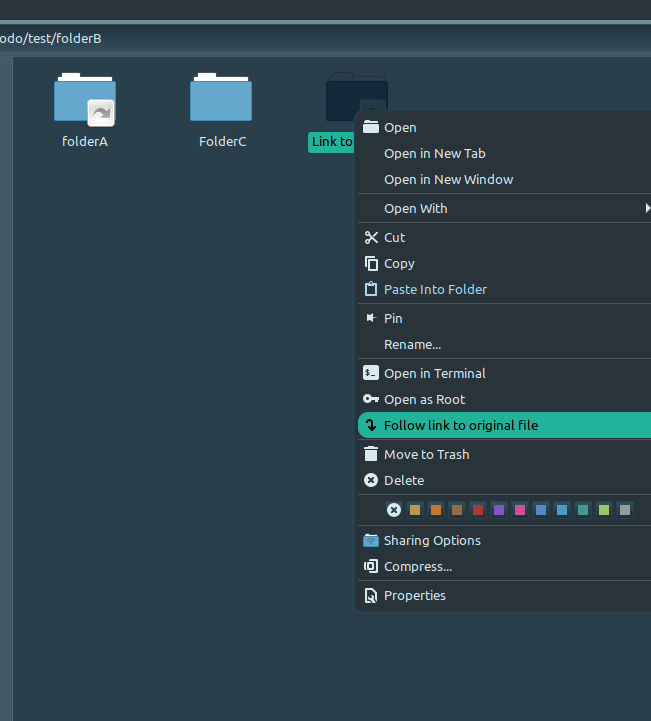
You can check also:









